Whether you need to involve your entire hiring team or just share specific candidates or screening tests with certain colleagues, 1WayInterview makes collaboration flexible and secure. This guide will show you the three different levels of access you can grant to your team members.
Video Guide
Collaborating with Your Recruitment Team
Company-Wide Access
This is the broadest level of access and gives your colleagues access to all screening tests and candidates in your account.
How to Invite Team Members
Navigate to My Team in your settings, click Invite a User, enter their email address, and click submit. The invitation will land right in your teammate's email inbox.
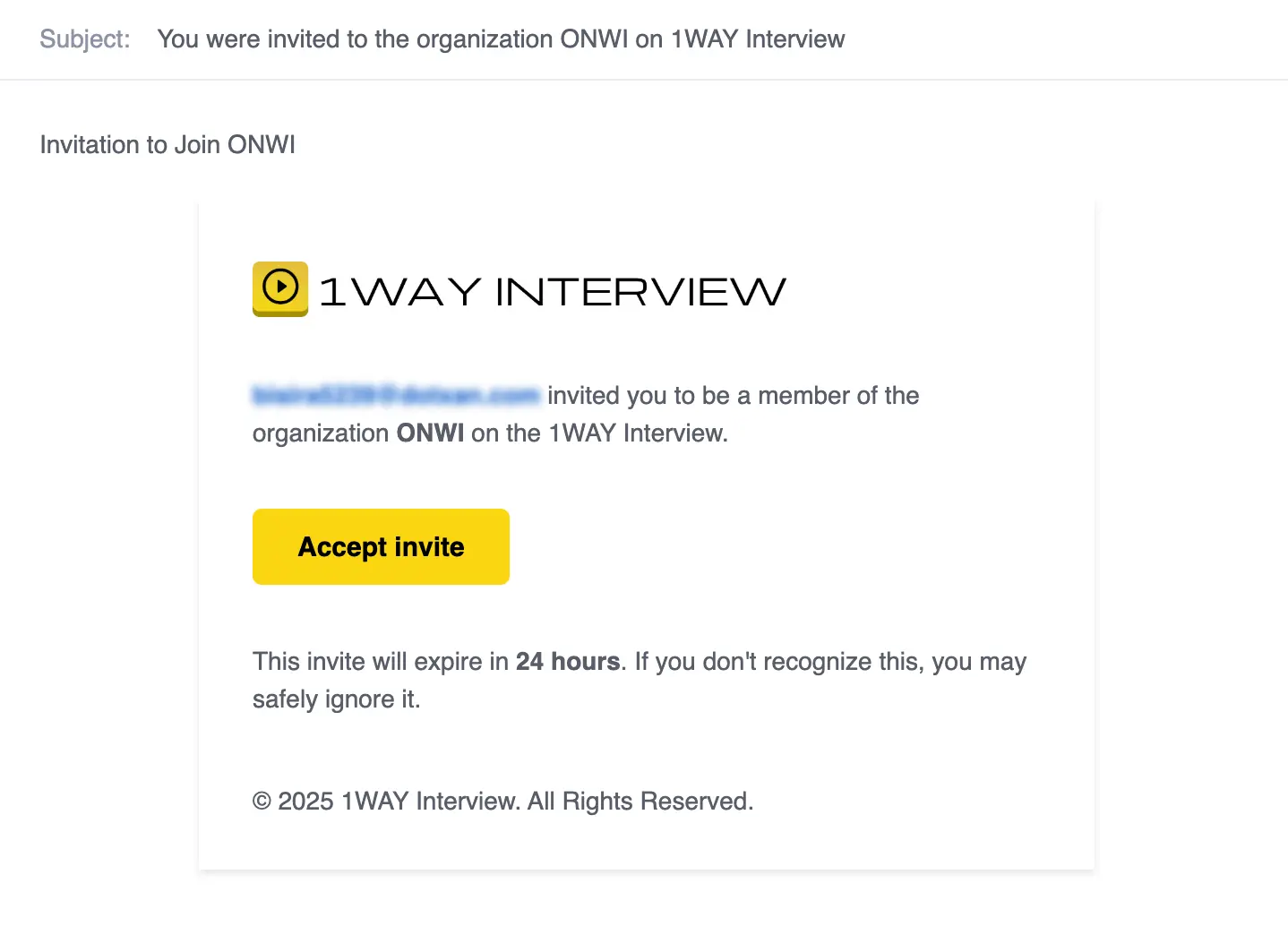
Once they accept your invitation, you'll be able to assign them a role. There are three roles to choose from:
- Owner: This person has full control of everything, including billing, roles, and sharing permissions.
- Admin: Can manage the company and all screening tests but can't change billing or user roles.
- Member: Can work with screening tests and candidates, create new screening tests, archive them, and manage the day-to-day hiring workflow.
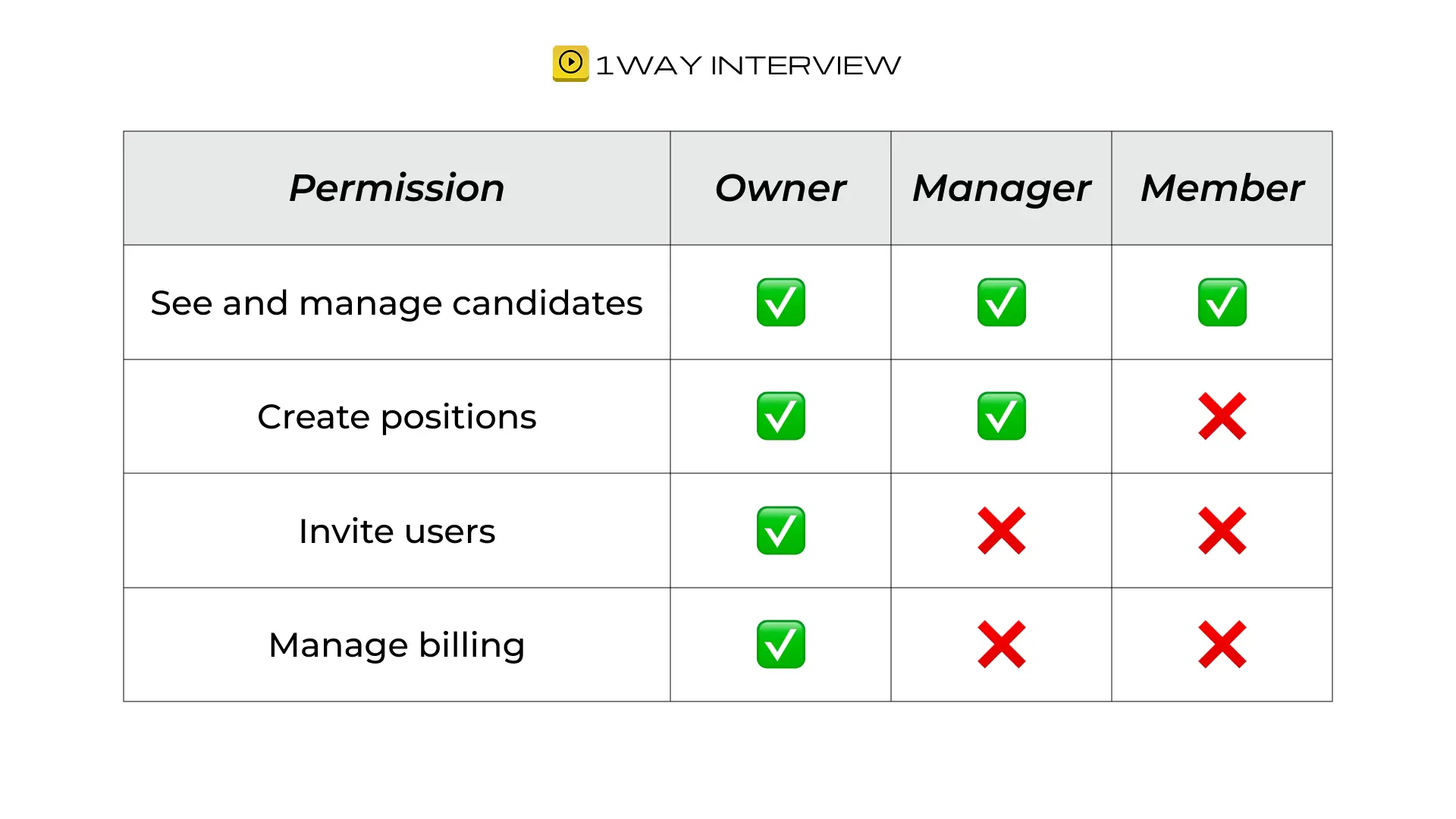
Managing Invitations
You can always see the status of your invitations in the invitation tab. If it's pending, you'll see that clearly. You can also cancel any invitation by clicking Cancel and confirming the action – the invitation will be removed immediately.
Screening Test-Level Access
Sometimes you only want to share a specific screening test with certain colleagues. Maybe different team members are responsible for different roles, or you want to maintain separation between departments. This is where screening test-level access comes in handy.
How to Share a Screening Test
Find the screening test you want to share, click on the three dots menu, then select Share with Team. Enter the email of the colleague you want to share it with and click Create Link. Once you have that link, you can share it with your designated colleague.
If you go back to the Share with Team tab, you'll see all current users who have access to that screening test. You can remove access for any user at any time by clicking the delete option next to their name.
Candidate-Level Access
For even more granular control, you can share access to individual candidates. This is perfect when you need a hiring manager to review finalists without giving them access to your entire candidate pipeline.
How to Share a Candidate
Choose the screening test, find the candidate you want to share, and open their profile. Click the Share button, enter your colleague's email address, and click Create Link.
Just like with screening tests, you can see all current users with access to any candidate by opening the share list. You can remove access whenever needed.
Note: Every time you invite someone or share a screening test or candidate, your colleagues will receive an email prompting them to view the resource you shared. You don't have to rely solely on copying and pasting access links.
By our privacy policy, we commit to candidates that their information will only be shared within your company, specifically for hiring purposes. That's why we only allow sharing candidates with registered users of 1WayInterview. Every person who views candidate information must be an authorized user, creating a clear audit trail and maintaining data security.
So keep in mind that all colleagues you want to share information with will need to register with 1WayInterview. This protects everyone involved and ensures you're meeting privacy compliance standards.
Your Next Steps
Effective hiring is a team sport, and One Way Interview makes collaboration easy, flexible, and secure. Start inviting your colleagues today and build your hiring team at no extra cost. Remember, we don't charge per seat, so feel free to bring everyone who needs to be involved in your hiring process.